Debugging¶
Prerequisites¶
Here are the required prerequisites for installing and compiling the extension from source:
NodeJS
NPM
Check if the above packages are installed.
node -v # Check installed NodeJS version
npm -v # Check installed NPM version
You can check How to install NodeJS and NPM from this dropdown.
How to install NodeJS and NPM
Install NodeJS
Install NodeJS >=14.0.0 from .tar.xz
Download latest version of NodeJS from https://nodejs.org/en/
Run the command below to install NodeJS. Change the file name with the NodeJS file downloaded
node-v18.12.1-linux-x64.tar.xz.sudo tar -C /usr/local --strip-components 1 -xf node-v18.12.1-linux-x64.tar.xzCheck if NodeJS is installed:
node -v. The version must be>=14.0.0.
Download latest version of NodeJS for Windows from https://nodejs.org/en/download/
Install package by double clicking on the downloaded
.msifile.You can read more about how to install NodeJS here
Install NPM
Using curl
curl -0 -L https://npmjs.org/install.sh | sudo sh
Using apt package
sudo apt install npm
You can read more about how to install NPM here
Clone the source repository¶
git clone https://github.com/useblocks/sphinx-needs-vscode.git
cd sphinx-needs-vscode
Install and Compile Sphinx-Needs-VSCode extension¶
Run
npm installto install extension.Run
npm run compileto compile extension.Run
code .to open VSCode window.
Debugging the Sphinx-Needs-VSCode extension¶
Inside VScode, goto the debugger menu and select the “Client + Server” configuration.
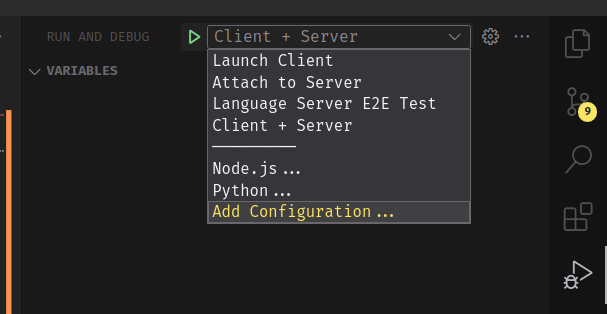
The “Client + Server” launch configuration compiles the extension then opens it inside a new window so you can test the extension.